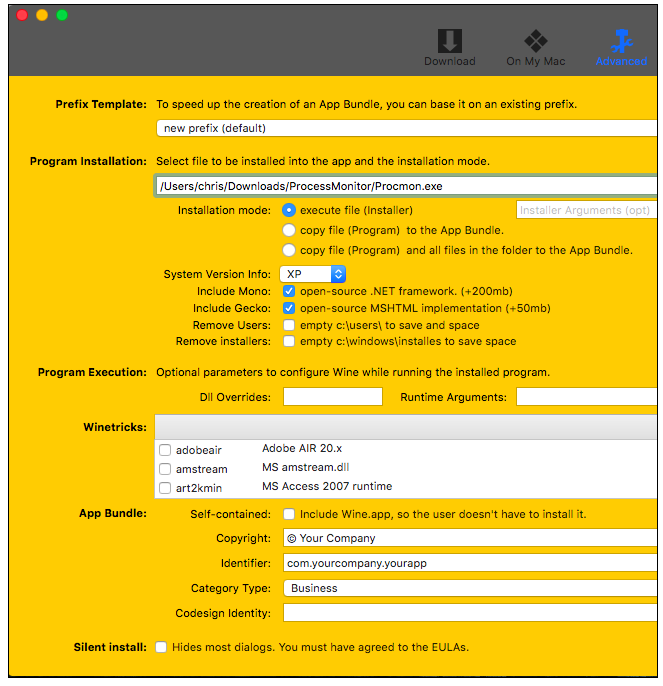How to Install S & S Windows Applications on a MAC Computer
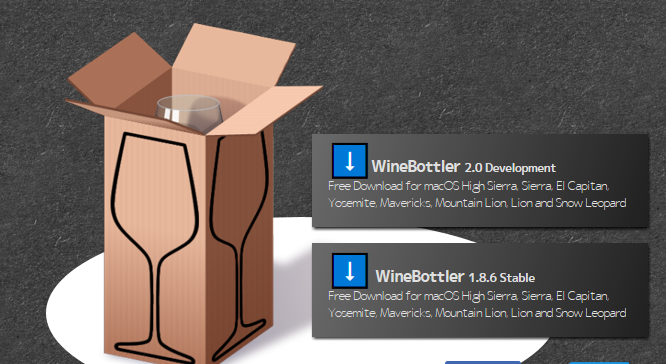
WineBottler provides free Windows emulation support to run S & S applications on a MAC.
To get started, download WineBottler. Be sure to download a version that works on your release of Mac OS X. When this article was written, that meant OS X El Capitan and Yosemite users needed to download version 1.8.
Open the downloaded DMG file. Drag and drop both Wine and WineBottler applications to your Applications folder to install them, just like you would any other Mac application. You can then launch WineBottler from your Applications folder.
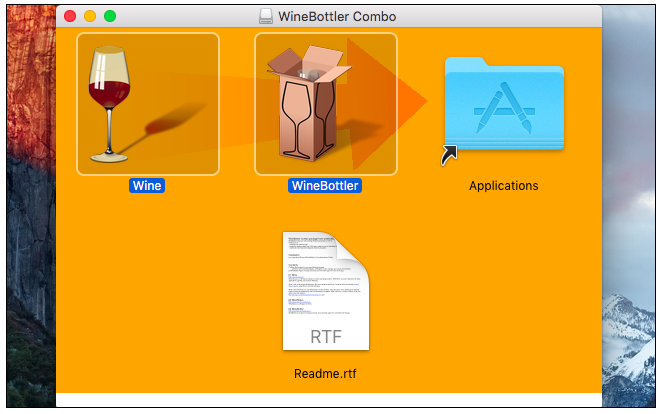
WineBottler lists a number of different programs you can easily install. For example, you could install various versions of Internet Explorer if you needed to test websites with them on your Mac. The Windows version of Steam is available, and which could allow you to run some Windows-only games on your Mac. Choose any of these options and WineBottler will automatically download, install, and configure these applications for you.
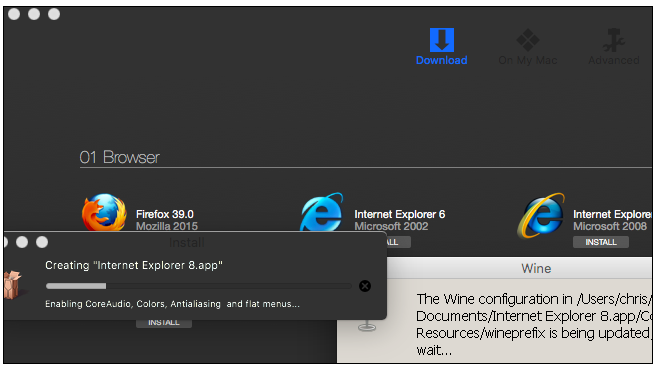
The installed application will appear under “On My Mac” in the WineBottler window. You can uninstall them from here, if you like. Click an application and it will launch in a window, receiving its own icon on your dock.
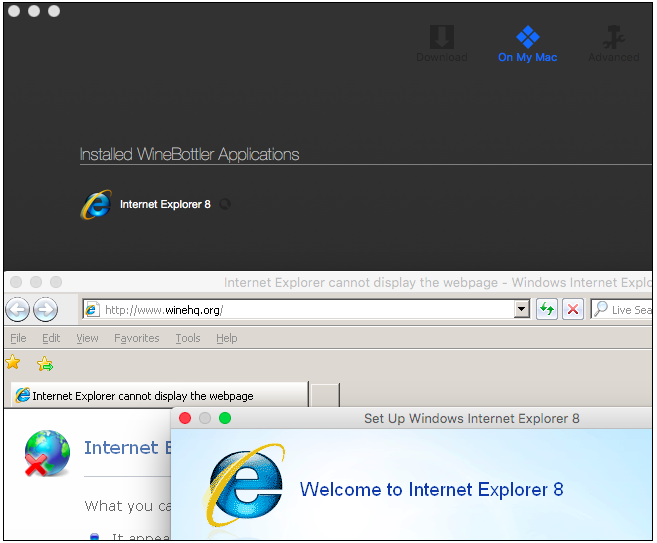
To run another application that doesn’t appear in the WineBottler list, you can simply download it, then right-click or Ctrl-click its .exe file to select Open With > Wine.
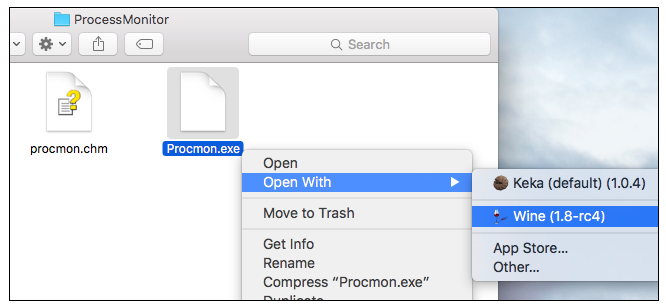
WineBottler allows you to quickly execute the .exe directly, if you like. You can also choose to install the application in a Mac .app file created by WineBottler.
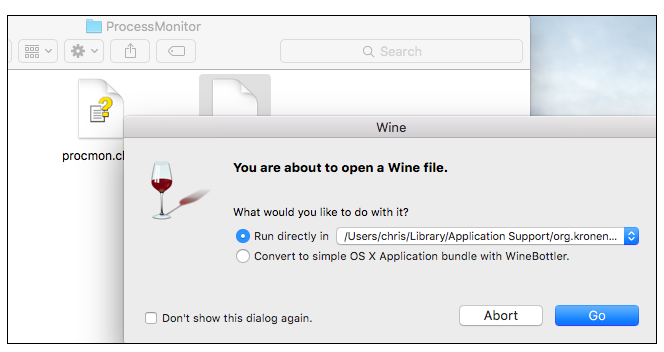
If you choose to convert it to an OS X application bundle, you will be taken to the Advanced screen in WineBottler (see below). Provide the .exe file used to install the application and you can install it as an .app using the options here. Depending on the application, you may need various third-party libraries from the Winetricks list, DLL override options, or runtime arguments here to make it work.
However, that often isn’t necessary–just executing .exe files directly with Wine should generally work.