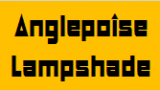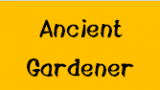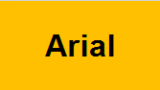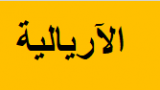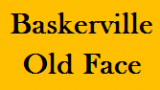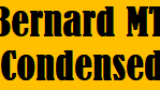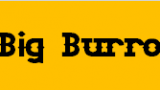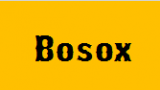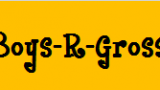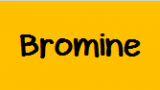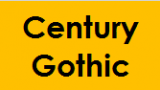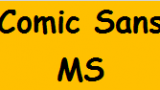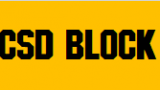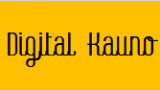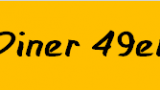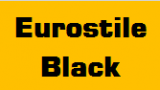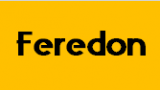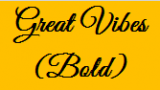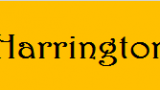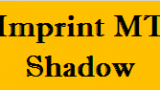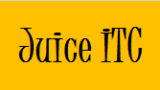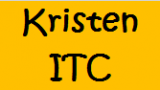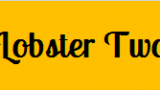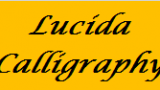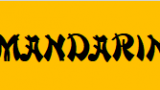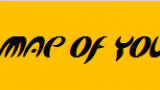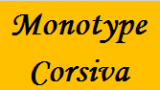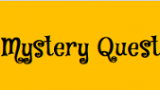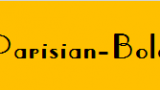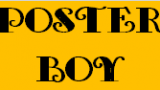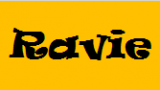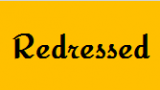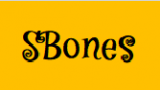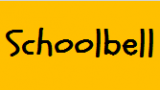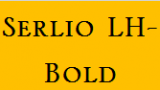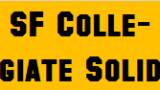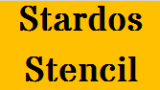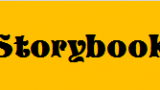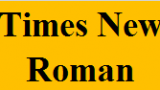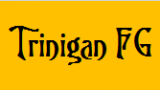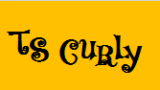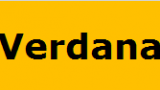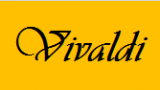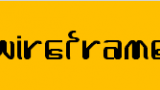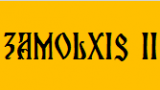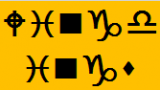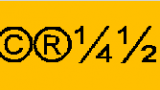SewWrite is lettering software for creating, arranging and saving high-quality embroidery letters. It uses hand-digitized alphabets based on Windows fonts and ships with a wide range of typefaces, which includes over 70 alphabets and 4 symbol /dingbat alphabets. Limited support for international diacritical markings is also provided. Requests for additional alphabets will be considered from licensed users.
Download SewWrite
Use the Download button to install both the free 30-day Demo (no purchase necessary) and the retail version, as well as to update the software. Do not update during the DEMO period, as this will cause immediate expiration of the trial. Download the user manual for more details about the many features available in SewWrite. Google Chrome© users may have to right-click the appropriate download button.
All Windows versions (including Windows 11) can be installed from the MS Store. Before purchasing, please be sure to read our Refund Policy FAQ #3.
The MAC version requires an emulator. Use the Promo-Code SEWING to get 10% off Codeweavers translator by clicking Get CrossOver.
Once the product is purchased (use the appropriate Add-to-Cart button), you will be emailed the license information to register the software.