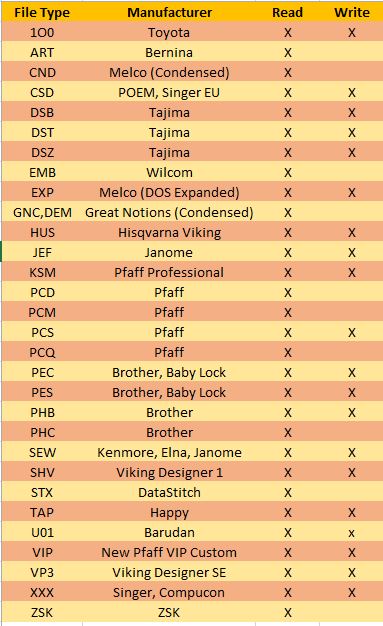SewWhat-Pro is software for viewing, editing and converting embroidery files from various different sewing manufacturers. It includes integrated project management tools described below under the Features tab; several ways to import and arrange pre-digitized lettering; and dedicated tools that make it easy to add borders and nap-tack stitches to existing patterns.
Download SewWhat-Pro
Use the Download button to install both the free 30-day Demo (no purchase necessary) and the retail version, as well as to update the software. Do not update during the DEMO period, as this will cause immediate expiration of the trial. Download the user manual for more details about the many features available in SewWhat-Pro. Google Chrome© users may have to right-click the appropriate download button.
All Windows versions (including Windows 11) can be installed from the MS Store. Before purchasing, please be sure to read our Refund Policy in FAQ #3.
The MAC version requires an emulator. Use the Promo-Code SEWING to get a 10% discount on Codeweavers Mac translator by clicking Get CrossOver.
Once the product is purchased (use the appropriate Add-to-Cart button), you will be emailed the license information to register the software.